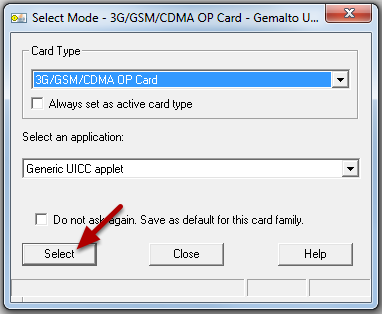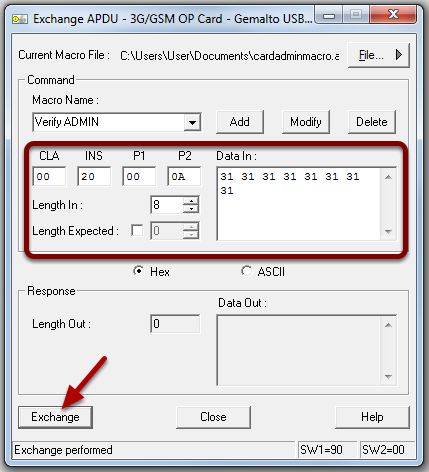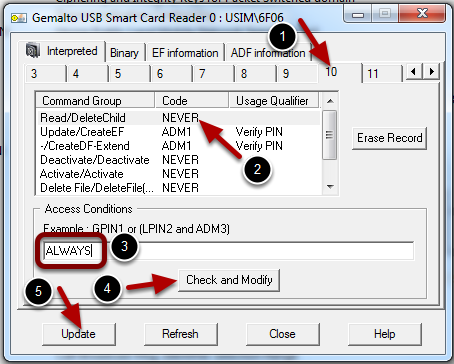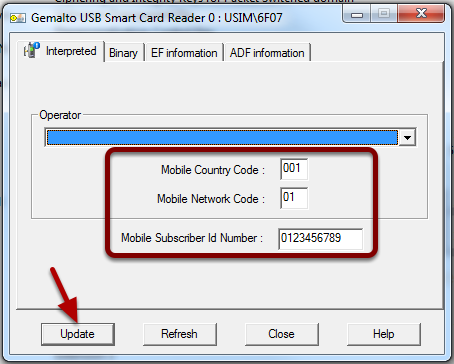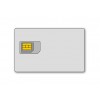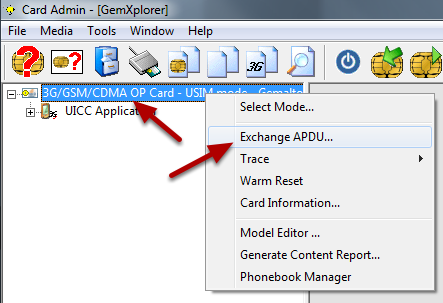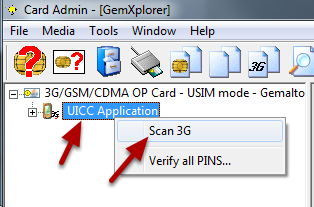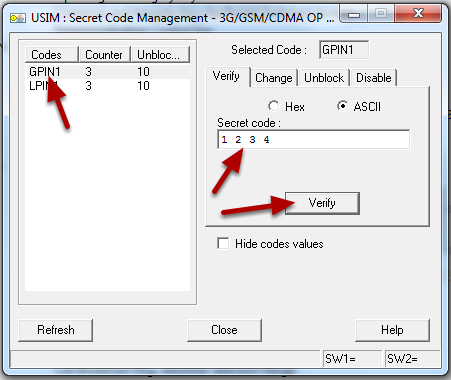Knowledge Base - SMAOT UICC: (XOR) Multi application (USIM/ISIM/CSIM) Quick Guide
Insert card
Insert the card and click Select.
Verify Admin codes
Right-click 3G/GSM/CDMA OP Card and click Exchange APDU.
Verify ADMIN
Enter in the information as above.
CLA: 00 INS: 20 P1: 00 P2: 0A
Length In: 8
Data In: 31 31 31 31 31 31 31 31
Then click Exchange.
If successful it should say SW1=90, SW2=00 at the bottom.
Scan card
In order to see all files right-click UICC Application and click Scan 3G.
Secret codes
Expand the file tree and right-click USIM and click Secret codes.
Verify secret codes
Click GPIN1 and enter in the PIN, 1234.
Then click Verify.
ARR
In some cases you might need to change ARR (file 6F06 in USIM) in order to be able to read/edit/delete files.
In this case, if you want to read Ki you need to change ARR. Follow the steps above.
1. Go to the tab needed. (You'll know what tab needs to be edited by looking on the right hand side of the file, under EF ARR ID)
2. Click the Command Group which needs to be changed.
3. Enter ALWAYS.
4. Click Check and Modify.
5. Click Update.
Edit files
In this example we are editing IMSI.
Open the file, enter in your desired information, then click Update and close.
Repeat for all of your files.
Details
Created : 2016-08-09 11:36:38, Last Modified : 2017-06-13 14:24:12
Card Admin
Gemalto Telecom Card Admin tool is a tool to edit SIM & UICC cards. Card Admin provides all the necessary fundamentals to FULLY (Proprietary files, Proprietary commands etc.) administrate any 2G, 3G, LTE and CDMA card (Gemalto & Competition).
Module
The unit formed of a chip and a contact plate.
SMAOT
Smartjac OT series of UICC / SIM cards ranging from 2G SIM cards with XOR support, to advanced multi-application LTE UICC cards with Milenage support, NFC, USIM, ISIM and CSIM.
UICC
A high capacity smart card used in mobile terminals for GSM, UMTS/3G and now 4G/LTE networks.
Click for more info
CDMA
Code Division Multiple Access. A wireless communications technology that uses the spread spectrum communication to provide increased bandwidth.
Click for more info
Edge
A pre-3G digital mobile phone technology allowing improved data transmission rates.
Java
A network oriented programming language invented by Sun Microsystems and specificallt designed so that programs can be safely downloaded to remote devices.
USIM
Universal Subscriber Identity Module. A SIM with adbanced software that ensures continuity when migrating to 3G services.
HTTP
Hyper Text Transfer Protocol. A client-server communication protocol developed for World Wide Web. See IETF RFC2616, www.ietf.org.
IMSI
International Mobile Subscriber Identity. A unique number associated with each mobile phone user. It is stored in the SIM inside the phone and is sent by the phone to the network. It is primarily intended for obtaining information on the use of the Public Land Mobile Network (PLMN) by subscribers. It is also used for other functions such as to compute the Paging Occasions (PO) in LTE. See 3GPP TS22.016 and TS23.003.
SIM
A subscriber identity module or subscriber identification module (SIM) is an integrated circuit chip that is intended to securely store the international mobile subscriber identity (IMSI) number and its related key, which are used to identify and authenticate subscribers on mobile telephony devices.
Click for more info
3FF
3FF (3rd Form Factor) is a very small SIM card, also known as micro-SIM, for use in small mobile device.
Click for more info
GSM
Global System for Mobile Communications. A European standard for digital cellular phones that has now been widely adopted throughout the world.
LTE
Long Term Evolution. The standard in advanced mobile network technology, often referred to as 4G.
PDA
Personal Digital Assistant. A mobile device that functions as a personal information manager, often with the ability to connect to the internet.
PIN
Personal Identification Number. A secret code required to confirm a user's identity.
IMS
Internet Protocol Multimedia Subsystem. An architectural framework for delivering Internet Protocol (IP) multimedia services via UTRAN and E- UTRAN. See 3GPP TS23.228 and TS23.406.
4FF
4FF (4th Form Factor) is a very small SIM card, also known as nano-SIM, for use in small mobile device.
Click for more info
3G
(Third Generation) The broadband telecommunications systems that combine high speed voice, data and multimedia.
Click for more info
DM
Device Management: Management of mobile phone configuration, updates and other managed objects of mobile devices over the entire life-cycle as defined by OMA DM. DM is also used generically to describe all methods and activities associated with mobile device management.
Click for more info
IM
Using text on a mobile handset to communicate in real time
IP
Internet Protocol. A protocol for communicating data accross a network
Click for more info
OS
Operating System. Software that runs on computers and other smart devices and that manages the way they function.
SE
Secure Element. A secure and personalised physical component added to a system to manage users rights and to host secure apps. SE typically consist of a Silicon Chip, a secure Operating System, application software and a secure protocol to communicate to the device. SE can be a removable device (such as UICC or µSD for mobile devices or MIM for M2M connected machines). SE can also be components inside the system.
BS
Base Station. The entity in a radio access network responsible for radio trans- mission and reception in one or more cells to and from the UE. In LTE the BS is known as the eNodeB.
Click for more info
HE
Home Environment. The HE of a subscriber is responsible for the overall pro- vision and control of the personal service environment to the subscriber.Â
HO
HandOver. HO is a procedure by which a mobile terminal changes serving cells (within the same frequency or on different frequencies or even on different Radio Access Technologies (RAT)). See 3GPP TS36.133.
PS
Packet Switched. In PS communication each data packet is labelled with the destination address and routed over a shared transmission resource. In contrast with Circuit Switching (CS) where dedicated transmission resources are re- served between network nodes to deliver a reliable transmission rate and delay, in a PS connection the transmission rate and delay may vary depending on the traffic load and the medium capacity, with packets being buffered if necessary.
UE
User Equipment. The mobile unit which allows a user to access network services, connecting to the UTRAN or E-UTRAN via the radio interface. A UE can be subdivided into a Universal Integrated Circuit Card (UICC) and a Mo- bile Equipment (ME). See 3GPP TS21.905 Section 3.
SIM
A subscriber identity module or subscriber identification module (SIM) is an integrated circuit chip that is intended to securely store the international mobile subscriber identity (IMSI) number and its related key, which are used to identify and authenticate subscribers on mobile telephony devices.
Click for more info
SIM
A subscriber identity module or subscriber identification module (SIM) is an integrated circuit chip that is intended to securely store the international mobile subscriber identity (IMSI) number and its related key, which are used to identify and authenticate subscribers on mobile telephony devices.
Click for more info