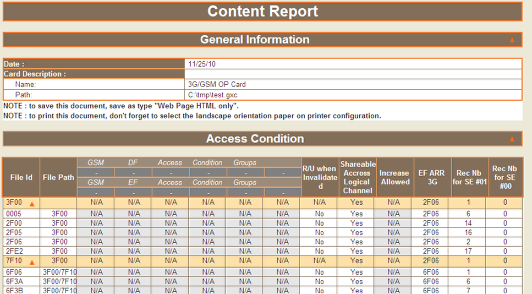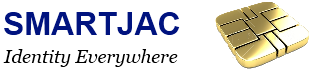When you generate a Content Report without changing Access Rights on the card, you will not be able to read the content of all files. If you have the Admin codes of the card AND if the ARR file is possible to update, then you can change the access rights and read all content of the card, including Authentication keys.
Verify PIN and Admin codes
On Gemalto test cards, Card Admin often knows what Admin code the card has. On other cards you'll need to know the APDU sequence to verify the Admin code and use the "Exchange APDU" tool in Card Admin.
Open file 6F06 ARR
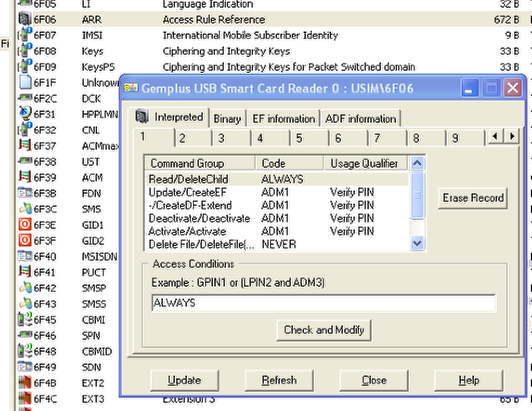
Check every "Read/Delete Child" record in every tab and change to ALWAYS
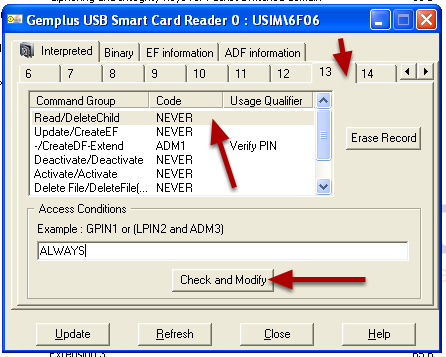
If the "Read/Delete Child" is set to NEVER, click on it and enter "ALWAYS" in the field below, and click "Check and Modify". Repeat for all tabs where the Read record is set to "NEVER".
Update the ARR file
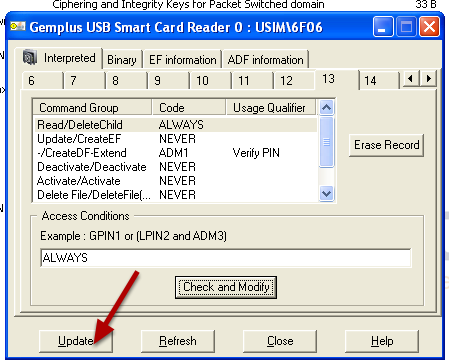
When you are done, click the "Update" button
Generate Content Report
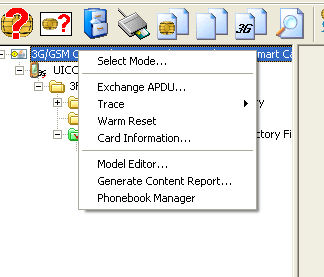
Right click the card and select "Generate Content Report..."
Enter correct settings and generate Report
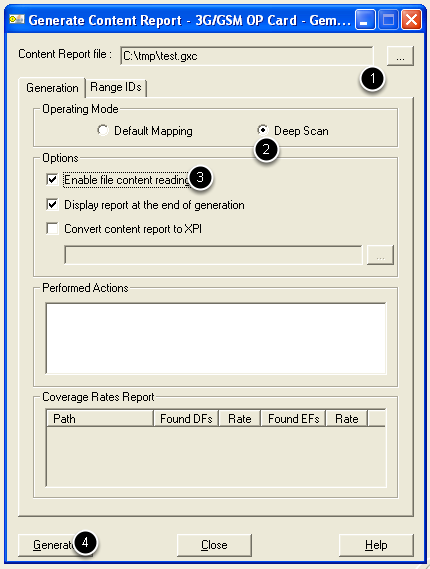
Follow the sequence above, select a report name, select Deep Scan (on non-Gemalto cards) and "Default mapping" scan on Gemalto cards, enable file content reading and generate the report.
View content report